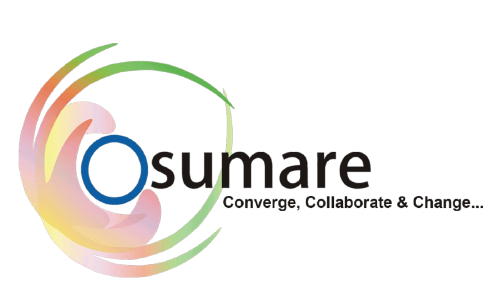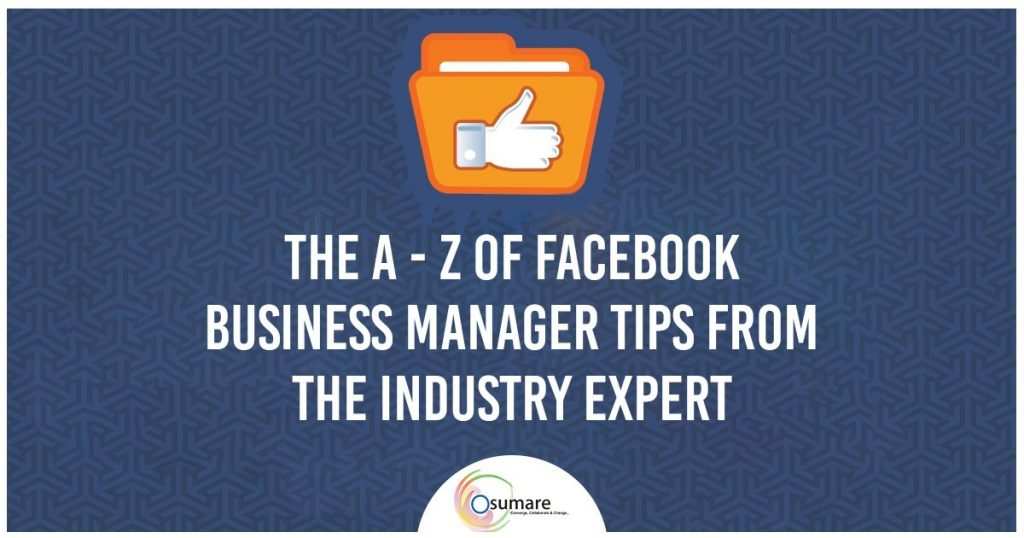
Everybody knows Facebook. It is the largest social media platform in the world. Billions of people are now connected to each other with the help of Facebook. With such a massive user base, Businesses have also started their marketing activities on Facebook and this has indeed led to the development of Facebook Business Manager. Facebook Business Manager Tips Are As Follows
As defined by Facebook itself “Business Manager serves as a one-stop-shop to manage business tools, business assets and employee access to these assets.” In simpler terms, Facebook Business Manager is a tool that helps you to create, publish, monitor, and report on various business-related assets, including your business Facebook Pages or your Facebook advertisements.
One of the most important functions of Facebook Business Manager is that it allows multiple people to manage your Facebook page. In case you are working with any agency that is working to manage your business or you have any coworker who needs to work on your Facebook page, you can grant permission to that person to make changes on your Facebook page through Facebook Business Manager.
Functions of Facebook Business Manager
Facebook Business Manager is now one of the most important components of managing your Facebook Marketing and Facebook Promotion. To dive further, let’s now look at some of the most important functions of Facebook Business Manager.
- Facebook Business Manager keeps your personal Facebook Profile separate from your Business Profile. This is necessary to avoid any unwanted disturbances that you may not want to involve in while working.
- Facebook Advertising is now one of the world’s most profitable and intense advertising networks. Thousands of Businesses are now leveraging the power of Facebook ads to grow their brand. Facebook Business Manager provides the functionality of analyzing your ads so that you can do better targeting and generate profitable ROI.
- If you are having coworkers or you are working with any agency, Facebook Business Manager provides only the business-related information to them and hides any personal information that is displayed on your page.
Benefits of Facebook Business Manager
After going through the functions, let’s now understand some of the most important benefits of using Facebook Business Manager.
All in one tool
With the help of the Facebook Business Manager Tips, you can take advantage of using all of Facebook Tools in one place. Facebook Business Manager Tips allows a business to manage all of its resources in one place and grant specific permissions to specific users.
This is a very important function as this ensures the right users are assigned the right admit rights to the right Facebook Pages and Ad Accounts.
Maintains the Sanctity
Many businesses that are not using Facebook Business Manager Tips start creating grey accounts or Fake Facebook Profiles in order to manage the assets. However, this is strictly against the Facebook terms of service and in most cases leads to disabling profiles.
Businesses may lose all their data and audience and can even lose their social media presence in case they do not regain access. To prevent such catastrophe it is beneficial to switch to Facebook Business Manager.
Fast and Quality Support
Facebook cares about the businesses on its platform as much as you do. In case you have any problem doing something or you need to integrate different types of assets and tools into each other, Facebook provides constant support.
Facebook Business Manager is very important in this circumstance as in case you are stuck with a technical issue, the first thing that Facebook will ask is if you are using Business Manager.
Easy to use
Many sources do claim that Facebook Business Manager is difficult to learn. However, that is not reality. If you have recently launched your business, then it is best advisable to start Facebook Business Manager as soon as you can.
If you delay the work and in the meantime, your business starts expanding assets and has a massive employee base then it becomes complex to integrate all in one. It is in the best interest of businesses to start with Facebook Business Manager as early as they can.
Security
Two-Factor Authentication is an optional security feature for a business manager that requires users to enter a special security code each time they try to access the Business Manager from a new computer or mobile phone.
This is a very important feature as by this feature businesses can ensure that only the right people have access and they are using only those assets that they have been granted permission for.
Free to use
Despite the number of functions that it provides and the massive importance that it has, Facebook Business Manager is free to use. It is one of the most important tools for Facebook Marketing where businesses and agencies can securely manage their company’s pages, ad accounts, catalogs, and pixels in one place.
Steps to set up Facebook Business Manager
Once you have understood the functions and benefits of Facebook Business Manager, it will be very tempting to start your journey onto the platform. To start the process there are a number of steps that you need to follow. Let’s understand the complete process, with each step.
Promote your New Facebook Page Efficiently
Create a Facebook Business Manager Account
*The first step in the process is to create a Facebook Business Manager account. For creating your account you can head onto the Facebook Business
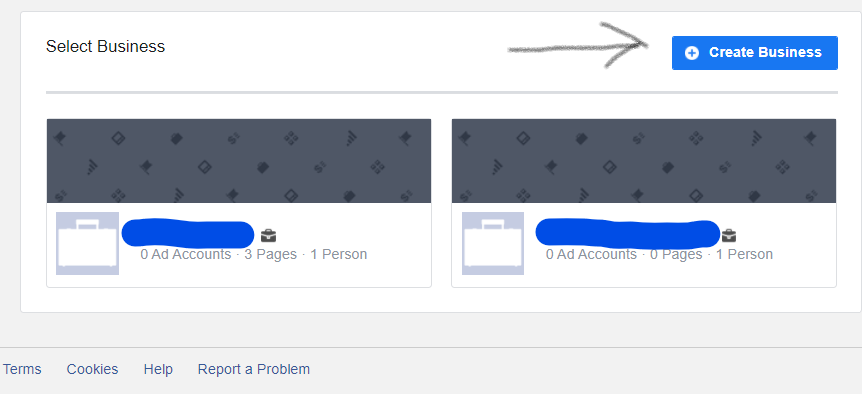
*Once you are onto the link, you will see a blue button with the title “Create Account”
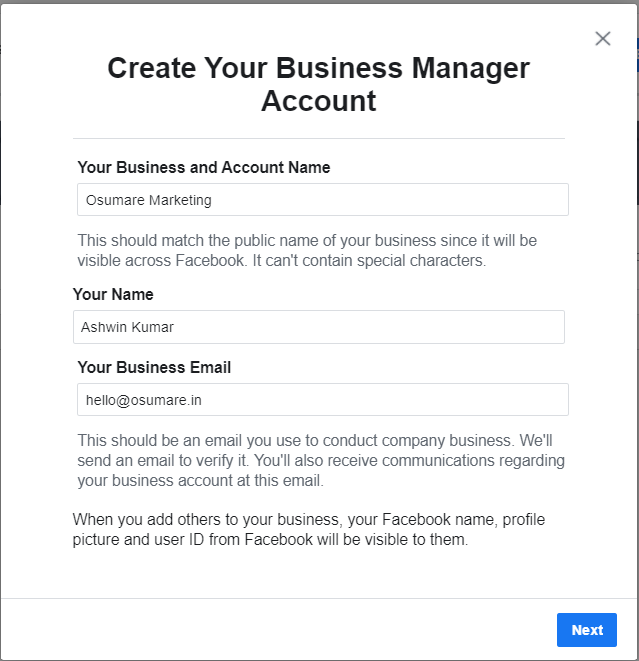
*The next step is to enter your business name, your personal name, and your business email address that you want to use in order to access your Facebook Business Manager account.
(Note- Your Business name will be visible to everyone and it can’t contain any special characters.)
*Once you are done with typing your business name, the next step is to enter your business details. That would include adding a phone number and a website. Facebook Business Manager will also ask you to specify whether you will be using this account to promote your own business or to provide services to other businesses like an agency.

*Confirm your business email and it’s time to move to the next step.
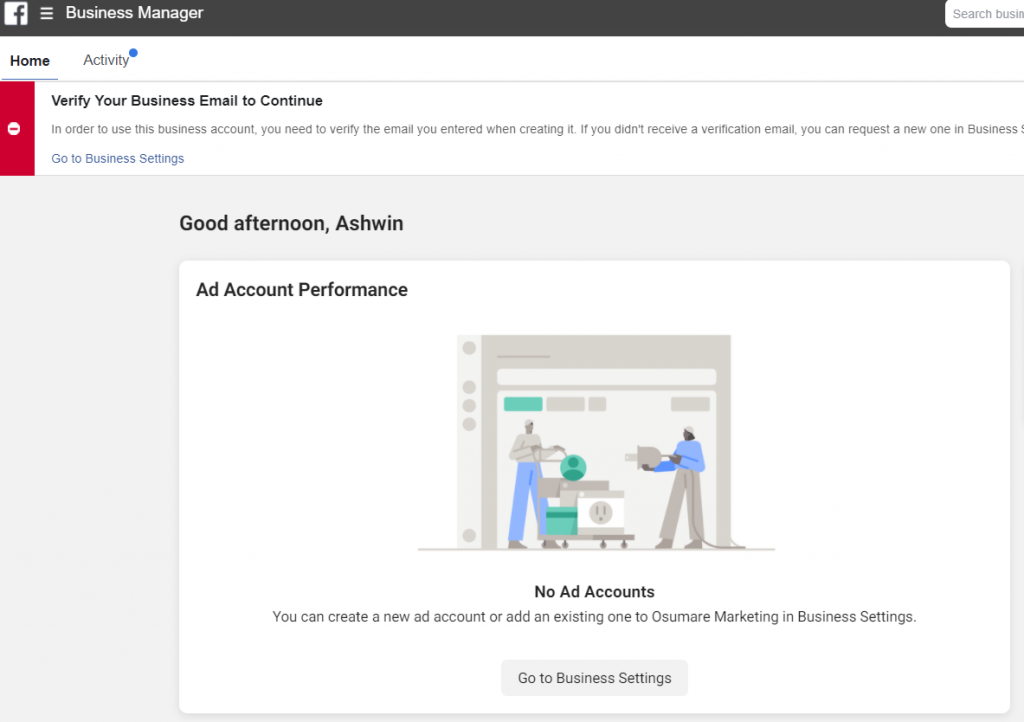
Add Your Facebook Business Page to Business Manager
*Once you have completed setting up your business manager, it’s time to add the Facebook business page. You can add an existing page or can also create a new one for the purpose.
*To add a page, you need to select the option of add page from the Business Manager Dashboard. Once the pop up opens, again select the add page option.
*Once you have reached the intended screen, start typing the name of your business. Facebook will autocomplete the name if you already have your page on Facebook.
*Once you have added your page and you have administrator access to that, your request will be automatically approved.
Create Your Facebook Ad account
*One of the most important components of Facebook Promotion is running Facebook AD. It is one of the most durable ways by which you can bring your business in front of a massive audience.
*Before adding any ad account to the Facebook business manager, it is especially important to keep in mind that once you add any account it can’t be removed. So carefully add only those accounts that belong to you or if you want to add any client’s account, request access instead.
*If you are already using Facebook ads, you can link existing accounts, and in case you are new, click add account and then create a new one. Each business can create one ad account but once you increase your spending you can request further.
Add team Members
*Marketing is a complex job and you would need professionals to help you in the process. Fortunately, Facebook provides the option of adding team members to your Facebook business manager so that you can have a whole group of people working on your Facebook business page and ad campaigns.
*To set it up, you need to head over to the business manager dashboard and click Add People.
*Once the dialogue box opens, add the email address of your team member. Your team member can involve your organization’s employee, any freelancer, or any business partners.
*It is up to you to decide which level of access you want to give these people. You can grant them limited account access (employee access) or full access(admin access).
*You can change these permissions any time you want but remember to add people using their work email address. This would specifically help to be more particular about the roles.
*To add more team members, add more people and again repeat the same process. Once you are done adding all, click done.
*Remember you need to wait for each individual to accept your invitation. Once they accept your invite they can immediately start working with their assigned roles.
*Till the time the member you have sent the request, accept that request it will be pending and you can cancel that anytime.
Connect your Instagram account
*Many businesses have their functioning solely based on Instagram. These businesses can run their ads on Instagram specifically by connecting their Instagram account to Facebook Business Manager.
*To add your Instagram account to Facebook Business Manager, head over to Business Manager dashboard and click business setting at the top right corner.
*In the left column, click the Instagram account, and then click add. In the pop-up box enter your Instagram login info and then click Log In.
Set up your Facebook Pixels
*Facebook Pixel is one of the most important tools of Facebook Business Manager. It is a small bit of code that Facebook generates specifically for each account. By placing this code on your website, you can track conversions, optimize Facebook ads, and build a target audience for your ads.
*Facebook Pixel is a remarkable tool and it is recommended that setting up Facebook Pixel is one of the first steps that you should take because the information it provides is very valuable once you are ready to start advertising.
*To start setting up your Facebook Pixel, head over to Business Manager Tips Dashboard and then click Event Manager. Once you are on the event manager, click on Pixels and enter a name for your Pixels.
*There are several options by which you can set up Facebook Pixel. For the best method, enter your website so that Facebook can tell you which method will be best for you to set up your Facebook Pixel.
*Before setting up Facebook Pixel, do read out the detailed terms and conditions which will help you to get the most out of the Facebook Pixels.
*You can create up to 10 Pixels with your Business Manager.
Why Osumare is rated as the best Digital Marketing company in Pune
Conclusion
Facebook Business Manager Tips is a massive topic and as and when you will start using things, you will start learning it. However, don’t let anything stop you from using Facebook Business Manager because it is the first thing for a successful Facebook Promotion strategy.
Once you become pro with the process, you can leverage its use to any extent you want. It will allow you to run much more sophisticated ad campaigns and keep a much closer eye on your ad account and page in general.